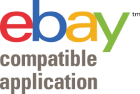Add Products with a Single Click to Your Store using WalletMonitor Dropshipping Solutionw post
29Apr
Add Products with a Single Click to Your Store using WalletMonitor Dropshipping Solutionw post
Dropshipping has emerged as a popular way to enter the world of ecommerce. You don't have to worry about risks as the business model needs zero capital and minimum overheads.
Dropshipping allows you to source products from other suppliers and to sell them on your own platform with a profit margin. Dropshipping still requires some work, and you have to find the right products to sell. You also have to add the products with related items like images, prices, descriptions and more in your store.
So are you still adding items manually to your store?
If your answer is yes, then you are wasting a lot of time. Just think- you have to select the items, copy the descriptions, fill in the images, set the price, list variations...
The process is tiresome and wastes your valuable time which you can spend in more productive ways to grow your business.
So, what are we hinting at?
If you are looking to do more and sell online to an ever increasing audience, don’t worry. We can show you an easy and super-fast way to add products to stores like eBay and Shopify. And just with a single click!
Now, you must be wondering how is that even possible?
We are letting you in on a secret formula - called the WalletMonitor. The automated drop shipping solution lets you add products in a jiffy from popular platforms like Amazon, Walmart, AliExpress and more. Not only that, you can also automate various process to save more time!
So let's check out how long it takes to add products using WalletMonitor.
Finding the Right Products
The first step to add your products is to find the right products. Yes, research helps but how do you know the potential for each idea? Here, WalletMonitor can save your time and effort by automatically finding the high-margin products from different suppliers.
Just set the parameters and WalletMonitor will locate the profitable products for you.
Next, comes the task of adding the products to your store. For that, you have to first set up WalletMonitor with your store accounts. Then all you need is a single click of the mouse - and you’re all set.
Adding Products from Amazon
Just navigate to the product page of an Amazon item you want to add. Now look for a green button on the upper right side of the page. It is located right above the "Add to Cart" button. The green button will have "Save/List" written on it.
Once you are sure of adding the product, just click on the green button.
You will see a dialog box on the screen. WalletMonitor will provide a suggested price and it's up to you whether you want to change it or go along with it.
Now select the drop-down menu by clicking the arrow icon beside the "List to" field. From the options, select the store you want to add the product.
Now click on "Save and List."
And that's it! Your product has been listed to your chosen store with all images, descriptions and variations.
If you want to add another product, just follow the steps above. You may need to wait for 1 or 2 seconds for the green button to appear on the item page.
Fill In Products from Walmart
Adding products from Walmart takes even less time! WalletMonitor allows you to add products directly from the Walmart product search results.
You will see the green "Save/List" button for each product listed on the search page. Just click the button for the product you want to add, choose the destination store and click on "Save and List."
You don't even need to go to the item page like Amazon. WalletMonitor enables you to add as many products as you want right from the Walmart search results.
Sourcing Products from AliExpress
You can add products from AliExpress in the same way as Amazon with a single click. Just navigate to the product page and wait 1 or 2 seconds for the green "Save/List" button to appear.
You can find the button on the right of the main product image, under the product price. Now follow the same steps as above to add the item to your Shopify or eBay store.
That means clicking the button, selecting the price (if you wish to) and choosing your store from the drop-down menu. Then hit the "Save and List" button.
Check the Product Listings on WalletMonitor Dashboard
Now open your WalletMonitor account. You will be able to see all the products that you added. If you check, you will see that all the variations of products have also been added.
So how long did it take to add products from different platforms to your store? Just a few seconds, right?
You can also enjoy the benefits of WalletMonitor by making it your automated dropshipping solution. There's no need to spend hours adding each item manually- WalletMonitor makes the process quick and easy so that you can start selling as soon as possible.
How to Use WalletMonitor
Using WalletMonitor is as easy and hassle-free as adding products to your store. Just follow the simple steps-
- Register yourself on WalletMonitor
- Check your browser and install the extension
- Create your account and adjust the user settings
- Set up your template
- Add your store accounts (Shopify, eBay and more)
- Import your settings
- Search and add items to your store with a single click
WalletMonitor Helps You Save Time and Effort
WalletMonitor automates all the time-consuming and manual tasks that come with dropshipping. You save time not only adding products but also by finding them in the very first place!
After that, all it takes is a single click and all your products are added to your chosen shop. WalletMonitor enables you to focus on the important aspects of your business like providing good customer service.
If you want to establish a successful dropshipping business, let WalletMonitor be your partner in success.